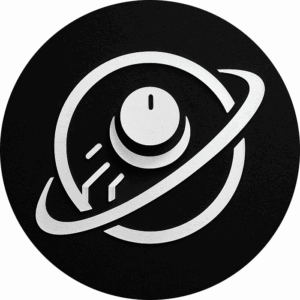How To Make Your Own Screensaver – Elf Knows It [ARCHIVED]
You’ve all seen what happens when you leave your computer idle for a short while, the screensaver kicks in. These days there’s no real need for a screensaver, it’s just a decoration. It came about in the days of the big old cathode ray tube (CRT) screens, remember the ones with the big pane of glass on the front? If the same image was shown on these screens long enough the properties of the exposed areas of phosphor coating on the inside of the screen gradually and permanently change, eventually leading to a darkened shadow or “ghost” image on the screen. So screensavers where designed to change the output on the screen after a set amount of time to avoid this.
Some people just stick with the screensaver that comes on their computer, but you can change it to your own personalized slide show if you want. This would look well if your computer is kept in a family room, or somewhere that people might frequently be.
It’s very simple to make your own slide show screensaver on Windows XP and Vista:
-
Put any pictures you want to use in your “My Pictures” Folder, this can be found in your “My Documents” folder, or in the Start menu in the bottom left of your screen
-
Right-click an empty spot on your desktop and then click Properties.
-
Click the screensaver tab.
-
In the screensaver list, click My Pictures Slide Show.
-
Click Settings to make any adjustments, such as how often the pictures should change, what size they should be, and whether you’ll use transition effects between pictures, and then click OK.
Vista Users: The wording may be slightly different, but follow the same general steps
Now your screensaver is a random display of the pictures taken from your My Pictures folder.
————————–
Frequent misuse of the term “screensaver”
Many people mistakenly use the term “screensaver” to refer to a computer’s desktop background, when this background consists of a single large picture. Such misuse of the term can even be found in carefully-copy edited print publications.