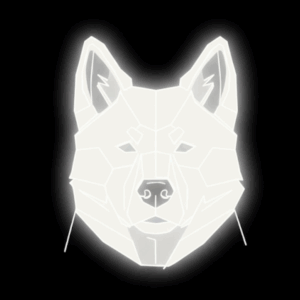Defrag Your Hard Drive – Elf Knows It [ARCHIVED]
WHAT IS “DEFRAGGING”?
Have you ever noticed how your computer seems to run slower, and slower each week? You where probably thinking this is normal for a computer,well it is, but you can do something about it. Your computer is getting slower because your hard drive needs to be “Defragged” or defragmentation of your hard drive, to sound fancy.
WHY DO I HAVE TO DO IT?
Any time you view a web site, download a file, install a game/application, or create a new file such as a Word document, your computer is saving that data in bits on your hard drive. As you add more data, the bits are moved around and separated from one another, this is how files are saved on a hard drive. It gets very messy after a while.
After some time these files are spread all over the hard drive in tiny fragments. This slows down your computer. That is where “Defragmentation” comes in. Defragmenting the hard disk will put all the different fragments together in one place, which allows the computer to save time when using them. When you run a defragmentation, it puts the pieces back together, so files, programs and such load faster. It’ probably a good idea for the average user to defrag once every 1-2 months at the very least.
HOW CAN THIS BE SOLVED?
You can solve the problem easily by defragmentation of your hard drive. Windows has a defragmentation tool built in. However, depending on when you first run the defragmentation program it could take some time to complete, depending on the size of your hard drive, also the amount of data on your hard drive to be processed.
Even if you do not install games or download programs or files regularly, fragmentation can still be a problem on your system, especially if you receive a large volume of emails each day, if you are using some sort of e-mail software on your computer. Each time you read one of those emails, you are adding more chunks of data to your hard drive and slowing down your computer even more.
If you get just a few emails a day, it would not take long for you to start seeing a significant decrease in your system’s speed. Fragmentation can cause serious slow-down’s and dips in your computers performance.
If you don’t mind using the “built in” defragmentation tool in Windows, then you should definitely be using it on a regular basis. Once you do it once or twice you kick yourself for not doing it sooner, it is not that difficult of a task to perform. If you want to run the defragmentation process automatically, you can do a search using Google, or your preferred search engine, and you will find a good list of programs that will do it for you. The defrag tool with windows is quite simple and straight forward to use. Here’s how to get it up and running.
Steps to a “Defrag”
-
Click Start
-
Click My computer
-
Right Click on C: drive (Or your system drive)
-
Select Properties
-
Select Tools
-
Click Defragment Now.
-
Click Defragment.
Optionally here you can click Analyze, this will give you a report on the health of your file system.
Be careful when running a defrag. It can take a long time to defragment your hard drive the first time. Also, the defrag program takes files off your hard drive and sticks them into your system RAM while it is reorganizing your disk. If you lose power during a disk defragmentation, it can cause problems, you could lose work, or worse, leave your system unbootable. Definitely not something to do during a storm, or if you have a dodgy trip switch.
Keywords
Hard Drive – This is the hardware inside your computer that stores all your information.
Defrag, or defragmentation – This is the joining of files back together on your hard drive to speed up computer use
RAM – This is a temporary memory in your computer. The operating system uses this to store files currently in use. No data is saved in RAM after a shut down.