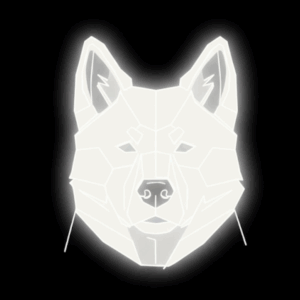Connecting To An Eircom Router, With Wireless – Elf Knows It [ARCHIVED]
Fran sent a message using the contact form at http://elfknowsit.com/ask
Hi Elf,
I have just got a new laptop in the home and I am trying to set it up to use our wireless connection on our Eircom Broadband. But when I try to connect I keep getting asked for a key? But I never set one on it!. Am I doing something wrong? How can I get the key to connect to the broadband? It’s a new Dell Laptop.
Thank you,
Fran
Hi Fran,
They key you are being asked for is a WEP key, I mentioned it in last weeks article. It’s a security option used to stop people using the wireless that shouldn’t. I presume you have never used the wireless on the router before, or made any changes. So it will still be set to a default key for your router.
Here’s how you get it:
-
Open your web browser, on a computer already connected to the Eircom connection.
-
Type http://192.168.1.254 in the address bar and press enter.
-
In the menu on the left, click 3D Wireless.
-
You will see text labelled “Encryption Key”. This is the default key you use to connect to the wireless network
-
But I recommend you change it from the default key. You can do this by typing a word or phrase in the “Passphrase” box and click Generate. Then use the new key under, “Encryption Key”
This will then be your new key to connect to your network. You can also just use a word, or custom pass phrase as your key, instead of generating a string of characters. You can do this by choosing WPA – PSK in the “Privacy:” Drop down menu, and then entering your chosen pass phrase in the “Pre Shared Key:” box.
When you’re finished setting your wireless settings, click “Save Changes” at the bottom, this will reset the router and bring your new key/pass phrase into action.
Thanks for your question!
Elf