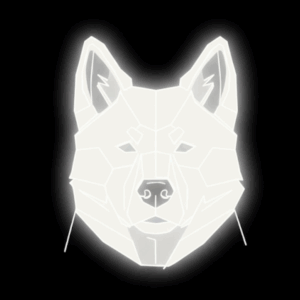Sharing Your Broadband Around The Home – Elf Knows It [ARCHIVED]
If your broadband company didn’t supply a piece of equipment (like a wireless or Ethernet router) for sharing your connection with more than one computer, you can still do this yourself.
Fortunately, setting up such a system is fairly easy, and practically a requirement if your home or office has more than one PC. There are two ways to go about it.
GET A BROADBAND ROUTER
A router is a little box that connects directly to the cable modem or DSL box. In most cases, it doubles as a hub, providing multiple Ethernet jacks to accommodate your wired PCs. (Some, on the other hand, offer only a single jack into which you plug a hub, sold separately.) The Internet signal is automatically shared among all the PCs connected to the router.
USE INTERNET CONNECTION SHARING (ICS)
Internet Connection Sharing (ICS) is a built-in Vista feature that simulates a router. Like a hardware router, ICS distributes a single Internet connection to every computer on the network but unlike a router, it’s free. You just fire it up on the one PC that’s connected directly to your cable modem or wireless modem, and you’re ready to share your internet about the home.
But there’s a downside: if the gateway PC is turned off or goes into Sleep mode, nobody else in the house can go online.
Also, the gateway PC requires two network connections: one that goes to the cable modem or DSL box, and another that connects it to your network.
It might be two Ethernet cards, two WiFi cards, or most commonly of all, especially for laptops, one Ethernet and one WiFi card. One connects to the Internet (for example, via a cable modem, DSL box, or WiFi), and the other goes to the hub or the router to distribute the signal to the other computers.
ENABLEING “ICS”
If you decide to use Internet Connection Sharing, make sure the gateway PC can already get onto the Internet, on its own, before you attempt to enable ICS.
Choose Start->Control Panel. Open Network. At the top, click “Network and Sharing Centre.” On the left, click “Manage network connections.”
Right-click the icon of the network connection you want to share. From the menu, choose Properties. Authenticate yourself, and then click the Sharing tab. Finally, turn on “Allow other network users to connect through this computer’s Internet connection,” and click OK.
From now on other computers on the network can share the gateway PC’s Internet connection. You may need to go further and set some networking settings on the computers you want to connect. I have covered this on my website http://elfknowsit.com
Key Words
DSL – Type of broadband connection that runs through your regular phone line
WiFi – Wireless signal used to network computers or other wireless devices
ICS – Internet Connection Sharing, A feature on Windows to allow you to share an internet connection.
Ethernet – Type of connection between computers, looks like a chunky phone wire!
Hub – Used to connect multiple computers on a single network